Docs
Schedule Design
Schedule Design
Design market schedule as you need.
Schedule Design Guide
The Schedule Design feature allows you to configure and manage trading sessions for different markets. This guide will walk you through the 3-step process to create and implement a schedule.
Step 1: Select Market & Open Schedule Designer
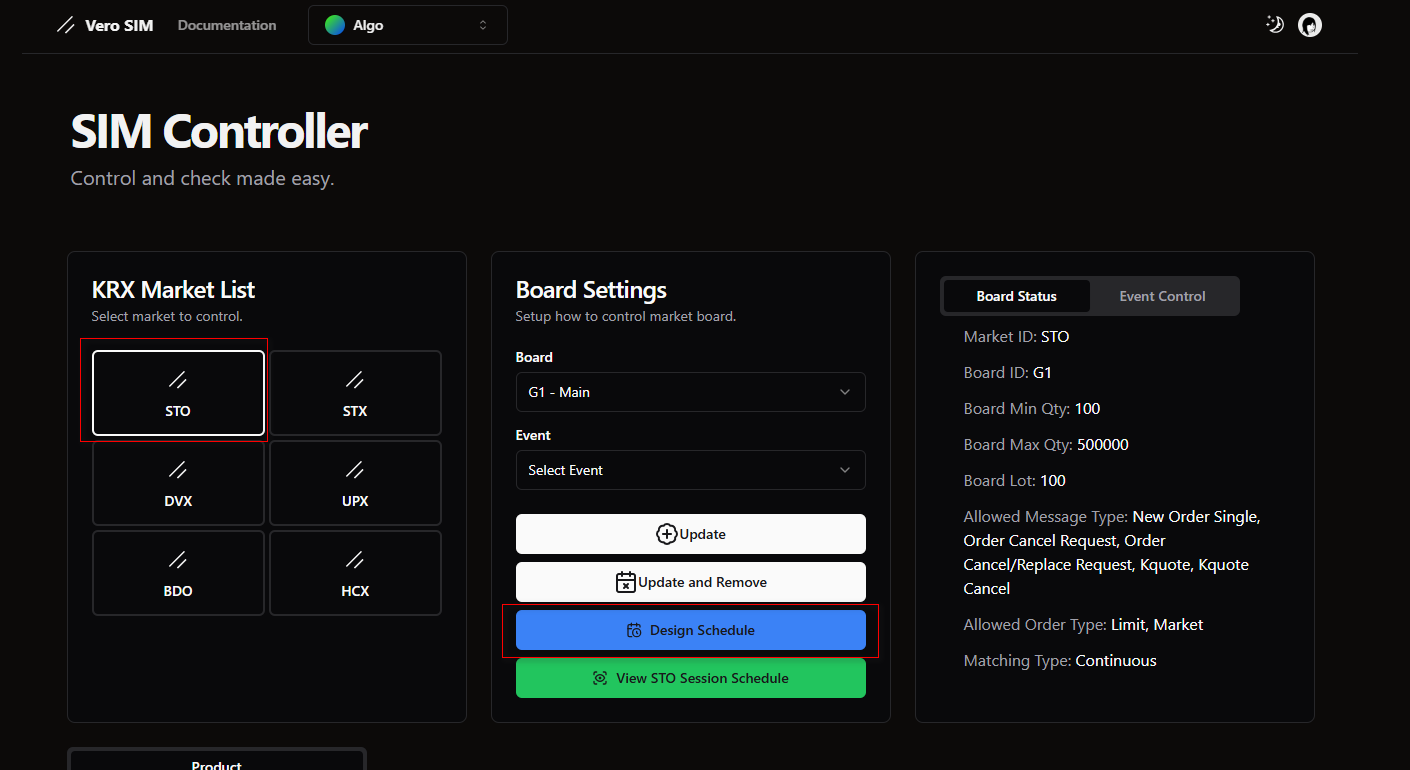
- On the SIM Controller page, select your target market from the KRX Market List (e.g., STO).
- Click the blue Design Schedule button to open the schedule designer.
Step 2: Review & Edit Available Events
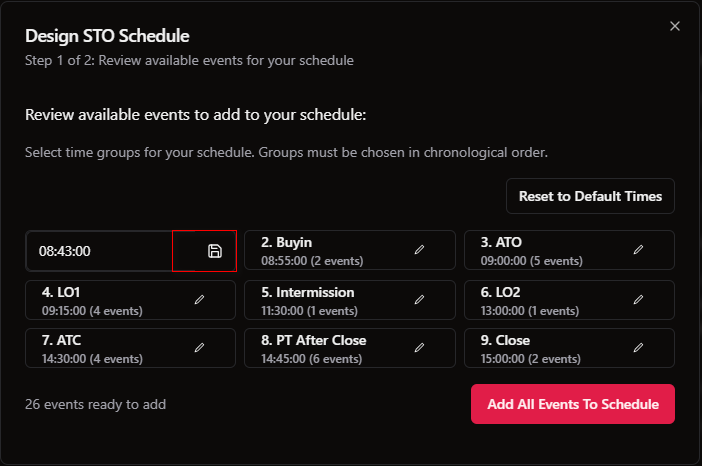
In the "Design STO Schedule" screen:
- Review the available time groups for your schedule (e.g., Buyin, ATO, etc.).
- Each time group shows the number of events contained within it.
- To modify a time group, click the edit (pencil) icon next to it.
- Use Reset to Default Times if you need to revert to original settings.
- Ensure time groups are selected in chronological order.
- Once you're satisfied with the events, click Add All Events To Schedule.
Step 3: Confirm & Persist Schedule
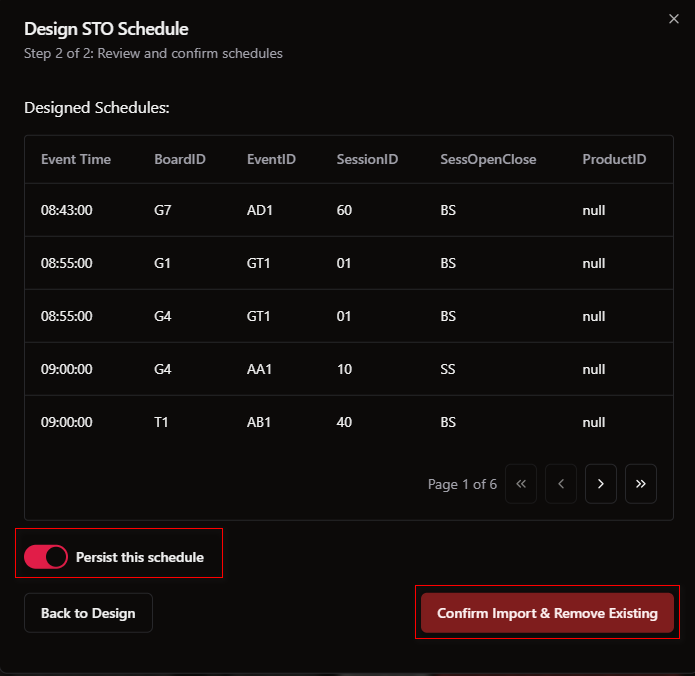
The final step shows your designed schedule in a detailed table:
- Review the complete schedule, which displays:
- Event Time
- BoardID
- EventID
- SessionID
- SessOpenClose
- ProductID
- Use the pagination controls at the bottom to navigate through all scheduled events.
- Toggle Persist this schedule ON if you want to save it for future sessions.
- Click Confirm Import & Remove Existing to apply your new schedule and overwrite any previous one.
- If you need to make changes, click Back to Design to return to the previous step.
Important Notes
- The system will schedule all events according to the time groups you've selected.
- Ensure your time groups follow a logical sequence for proper market operation.
- If you don't toggle "Persist this schedule", your changes will only apply to the current session.
- Remember that confirming will remove any existing schedule for the selected market.