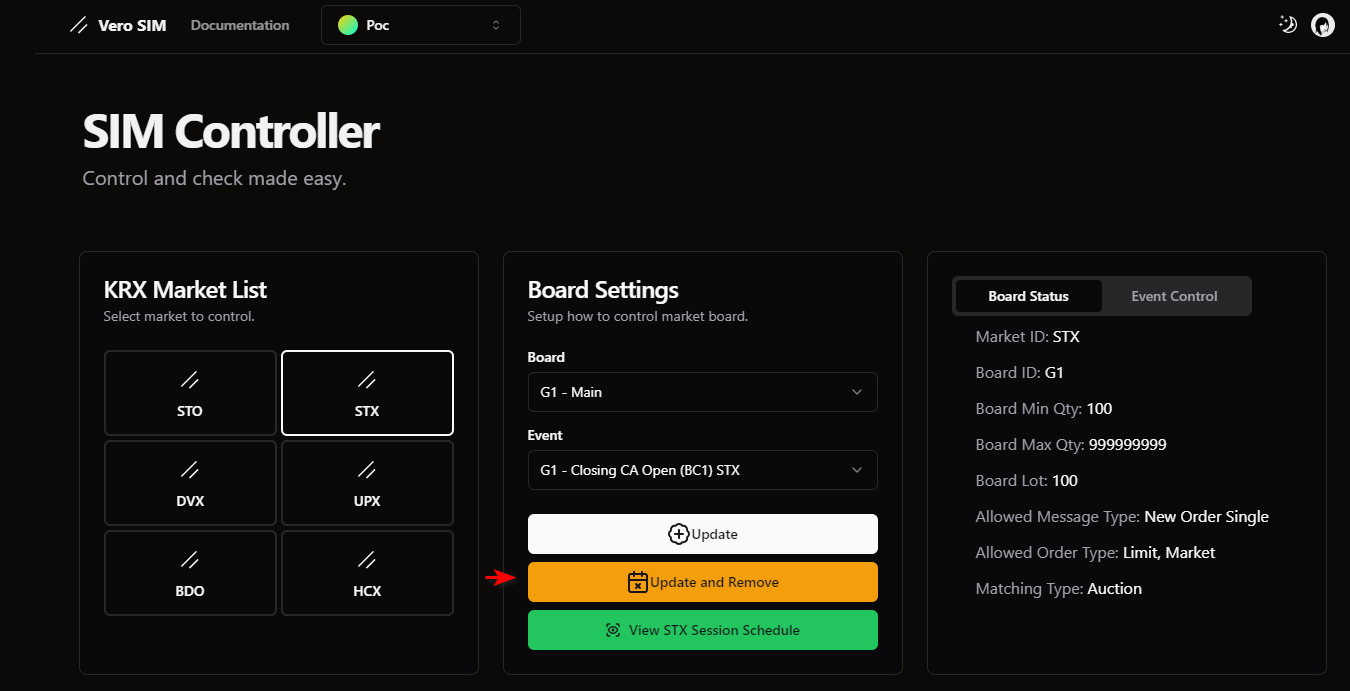Docs
Update Trading Session
Update Trading Session
To change market session to your decided session when testing
To update the trading session from the Admin UI, follow these steps:
- Select the market you want to change. Then, you will see a screen like this:
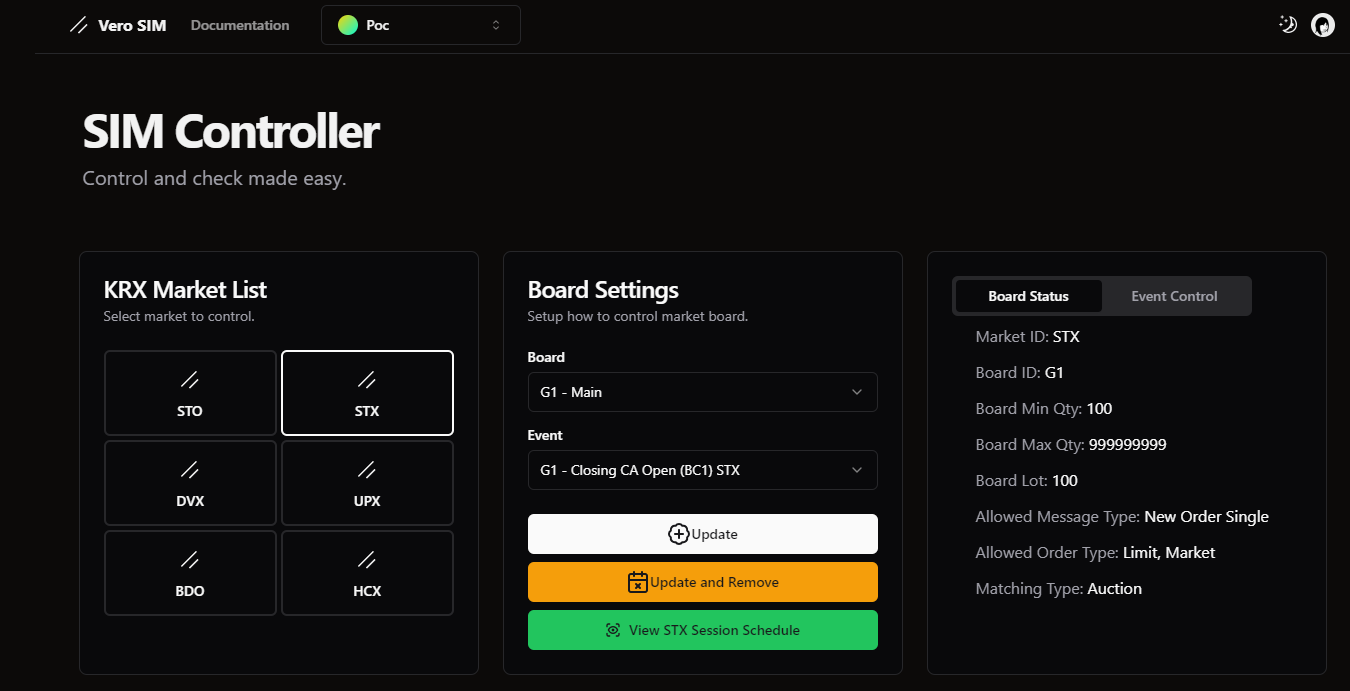
On this screen, there are three parts to look at:
- Board: It is the board you want to change the market session for. For some special cases like market halt, you need to select ALL boards as it affects ALL. So, if the session affects a specific board, select this board. Otherwise, if it affects ALL, select ALL boards.
- Event: It is the event of the board to change. For details, you can refer to the KRX spec tag 20005 BoardEvtID.
- Action: Update/Update and Remove/View Market Session Schedule.
- Board status: That shows the current market status, allowed order type, matching type, etc.
Check current board status
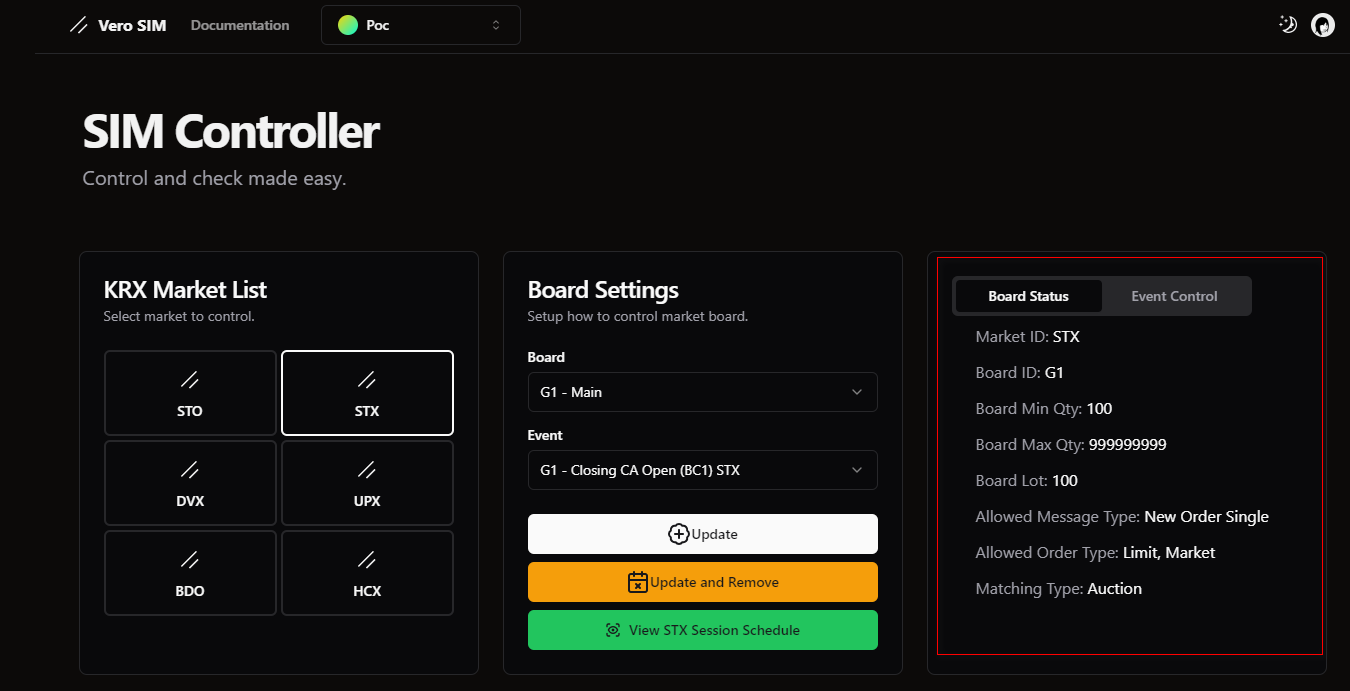
To check the current board status, select the board you want to check. Then, on the right side, you will see:
- Board Min Qty: Current board minQty rule.
- Board Max Qty: Current board maxQty rule.
- Board Lot: Current board lot rule.
- Allowed Message Type: Current allowed message type in this board session.
- Allowed Order Type: Current allowed order type in this board session.
- Matching Type: Current board matching type.
Check current market schedule
The market will have the automated schedule. To check the current market schedule, click on the View Market Session Schedule button. Then, you will see your market session schedule like this:
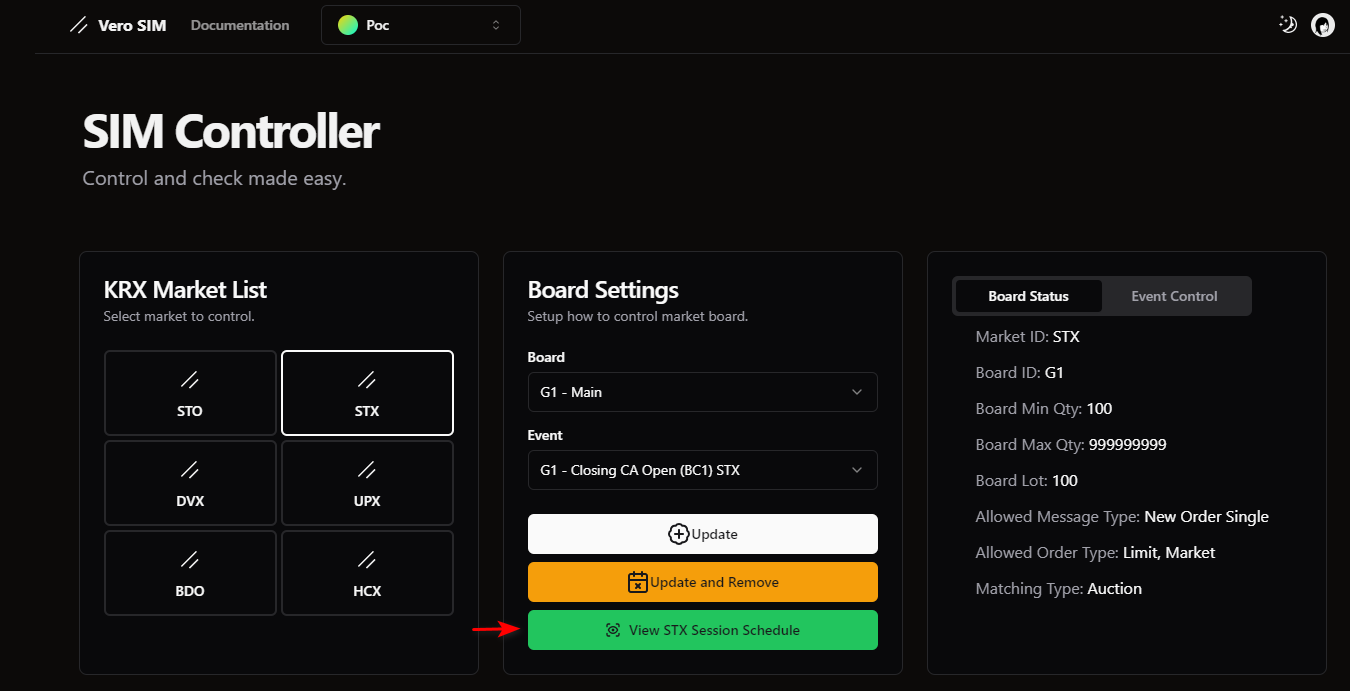
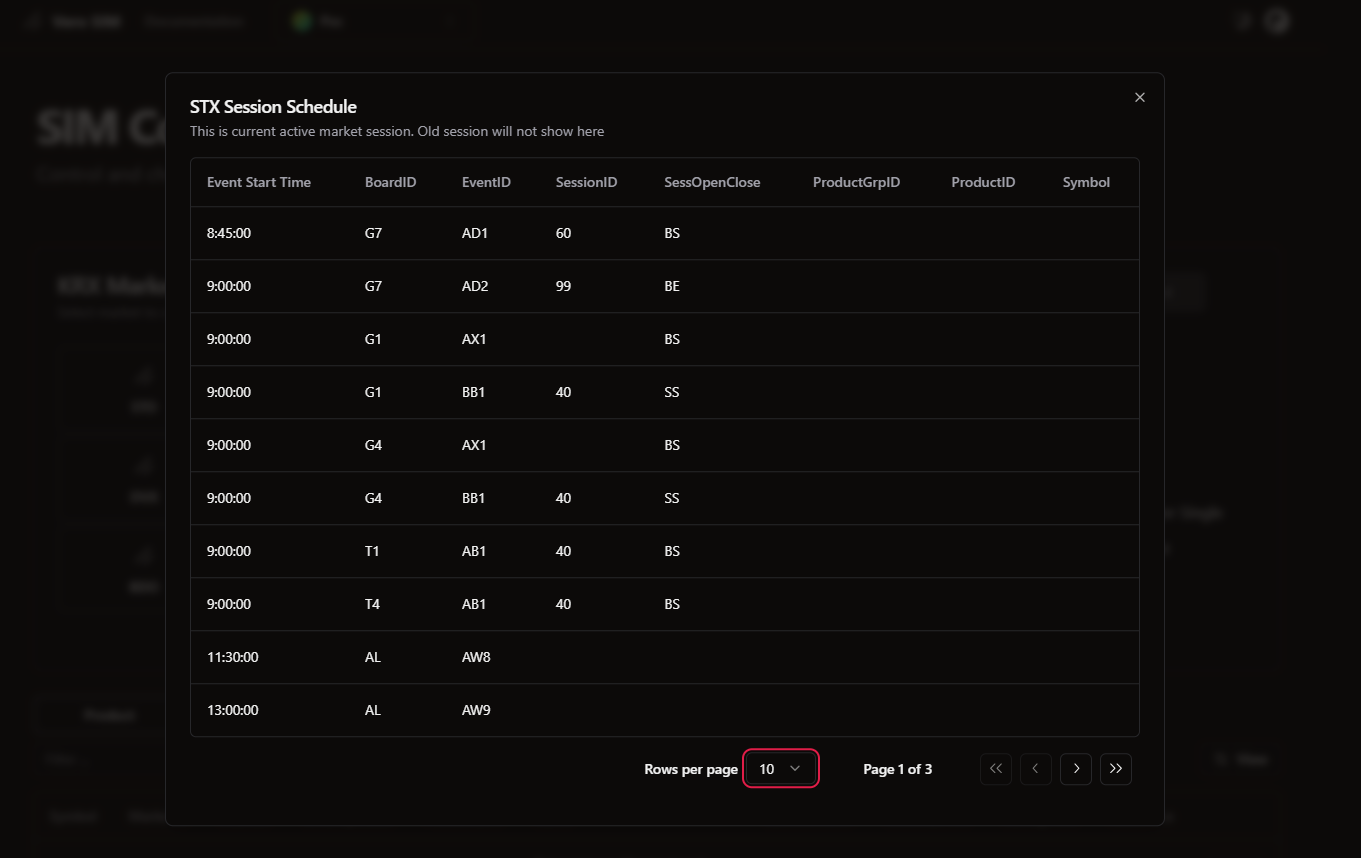
When you want to send an event to this market and keep the current automated schedule still going on.
Select Board -> then select Event -> Click Update button.
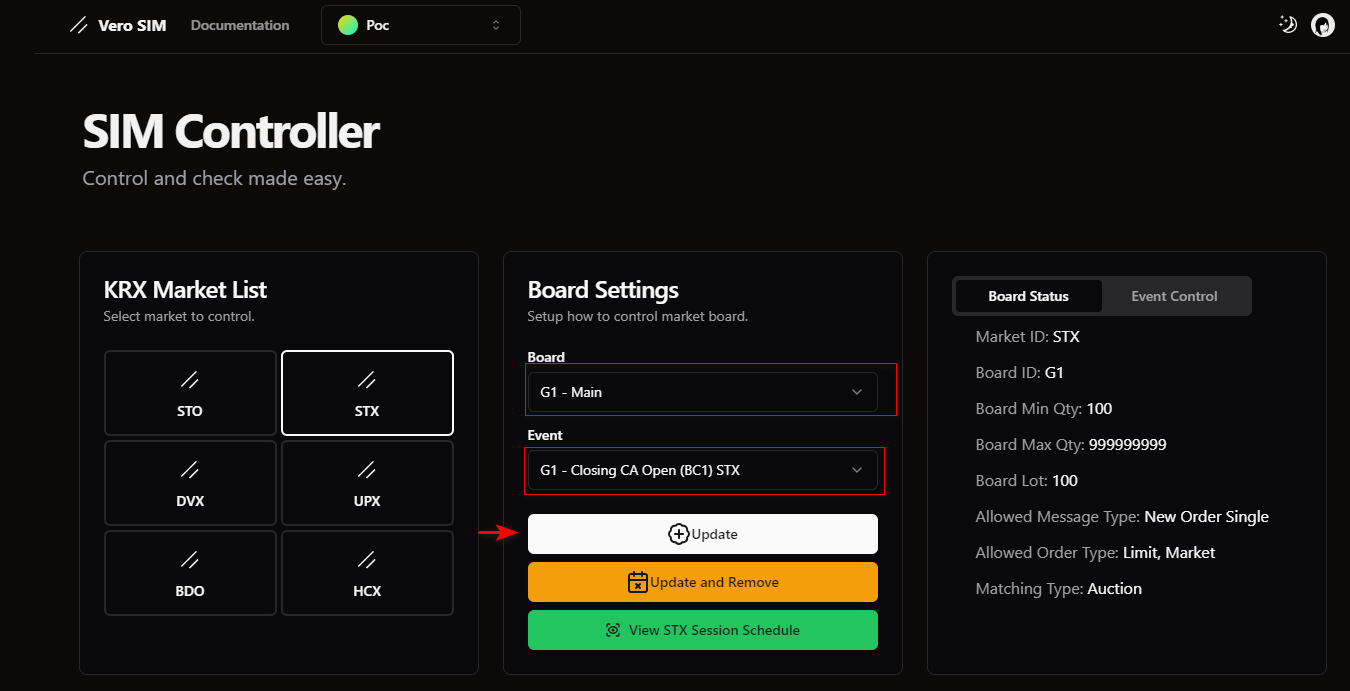
When you want to send an event to this market and remove all automated schedules on this market.
Select Board -> then select Event -> Click Update and Remove button. It will update the current market session with your selected Event and remove all remaining automated schedules for this market.